How to use QT Creator for XPCC development
This tutorial shows how to adapt the Qt Creator IDE for developing and comfortable debugging XPCC projects on STM32 microcontrollers.
In this tutorial I use xpccs blink example project for the STM32F072B Discovery board. If you want to use a STM32F3 or STM32F4 microcontroller, create a OpenOCD provider, Device and Kit for each microcontroller family.
Installation
Install Qt creator version 4.0 or above and the GCC ARM Embedded toolchain including GDB.
sudo dnf install qtcreator arm-none-eabi-gcc arm-none-eabi-gdb
Global Qt creator setup
Enable Bare Metal plugin
Help -> About Plugins…
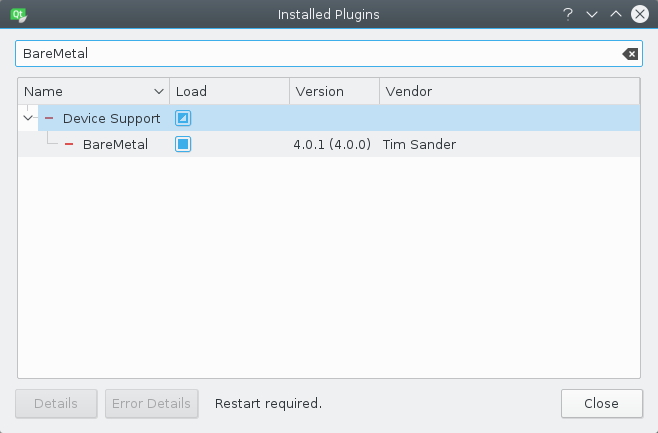
Enable the BareMetal plugin and restart Qt creator.
Code Style
Go to Options dialog: Tools -> Options…
Go to Tab C++, create a copy of the Qt [builtin] code style, name it XPCC and click Edit….
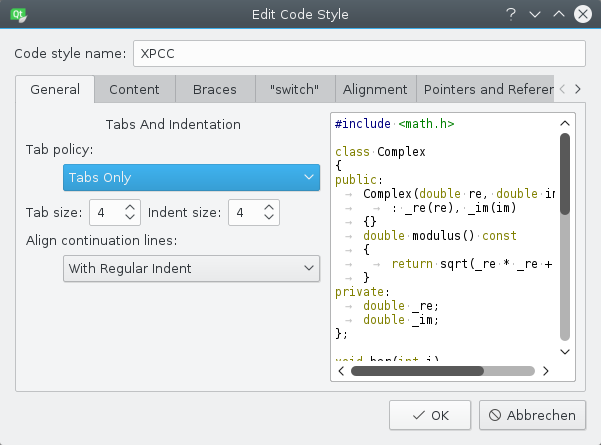
Set Tab policy to Tabs only, save and exit.
GDB and OpenOCD global configuration
In Build & Run and sub-tab Debuggers click Add to add the arm-none-eabi-gdb debugger to Qt creator:
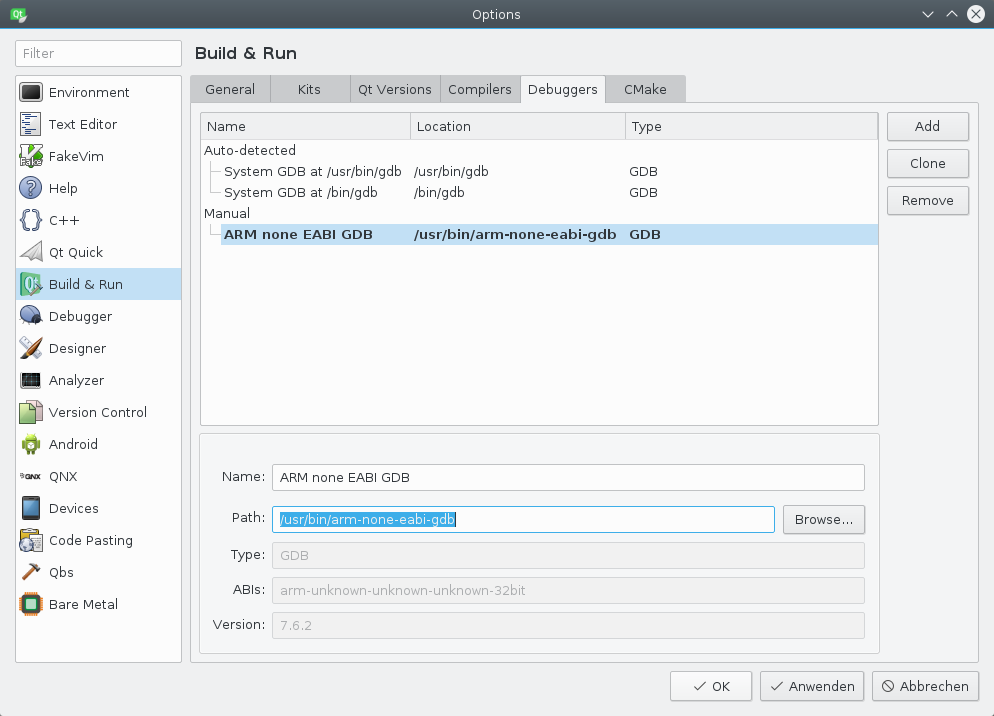
Go to tab Bare Metal and select Add -> OpenOCD.
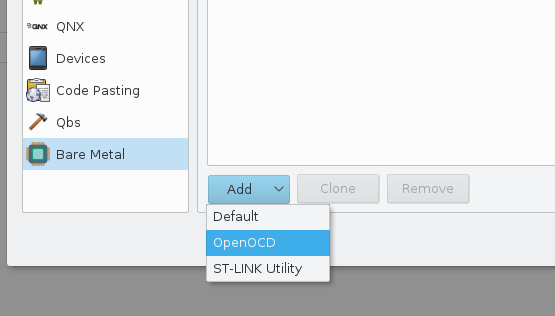
Use the following settings:
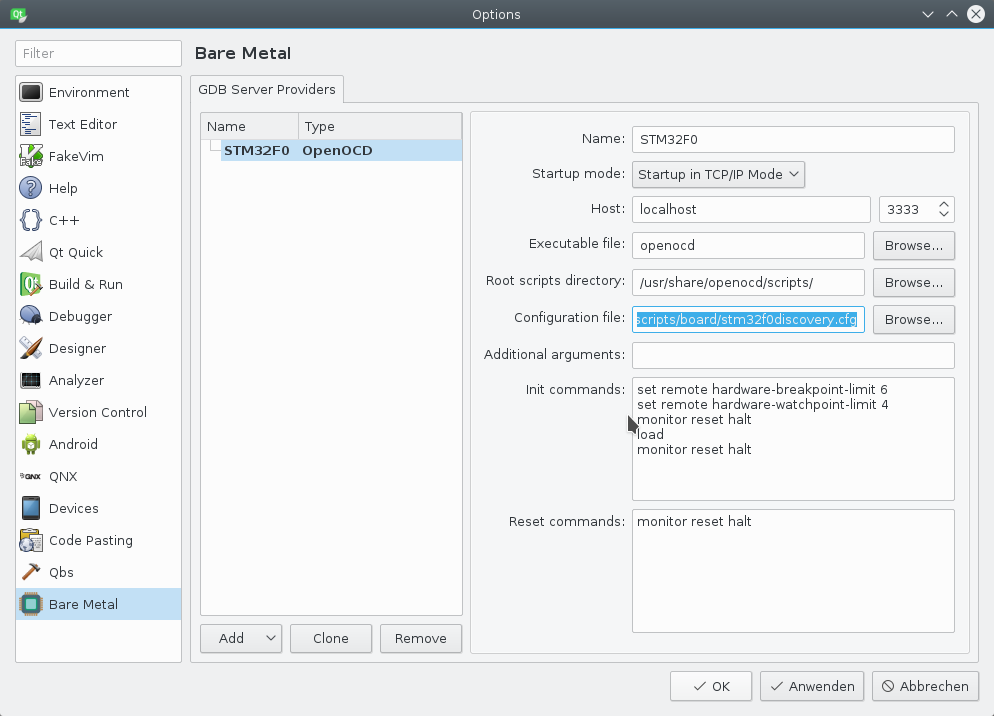 Configuration file is
Configuration file is /usr/share/openocd/scripts/board/stm32f0discovery.cfg for STM32F0 (on Fedora 23).
For STM32F3 use /usr/share/openocd/scripts/board/stm32f3discovery.cfg, for STM32F4 /usr/share/openocd/scripts/board/stm32f4discovery.cfg.
For the next step go to the Devices tab and Add… a new Bare Metal Device
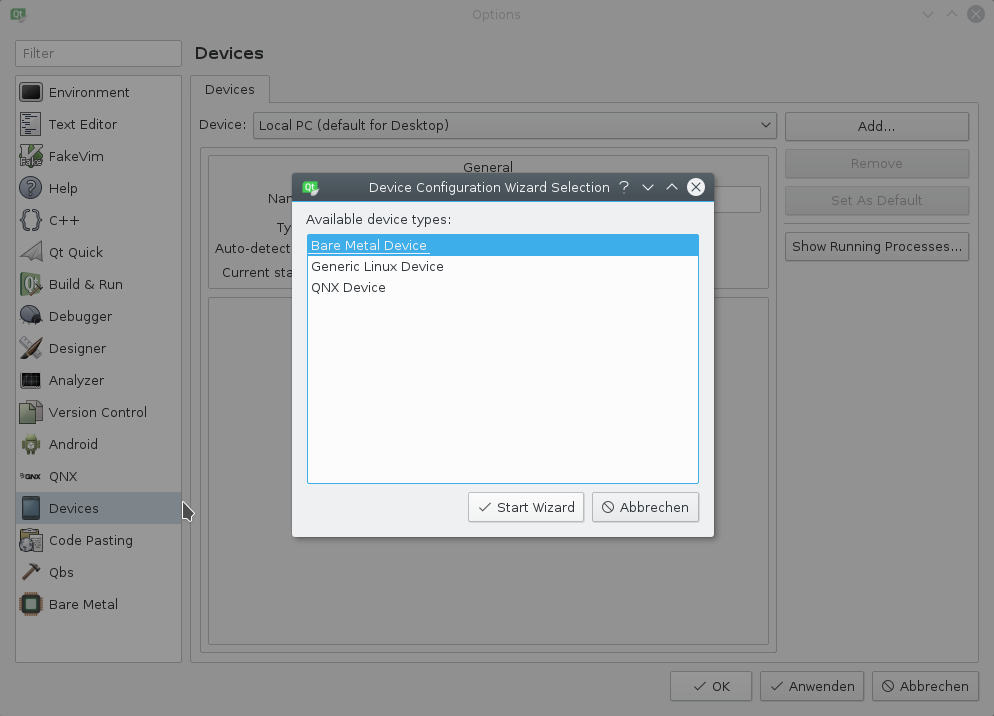
Use the following settings:
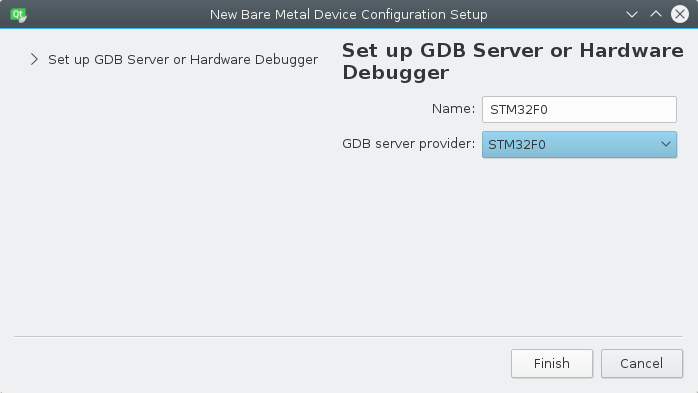
Again, go to tab Build & Run, sub-tab Kits and click Add to add a new so called Kit.
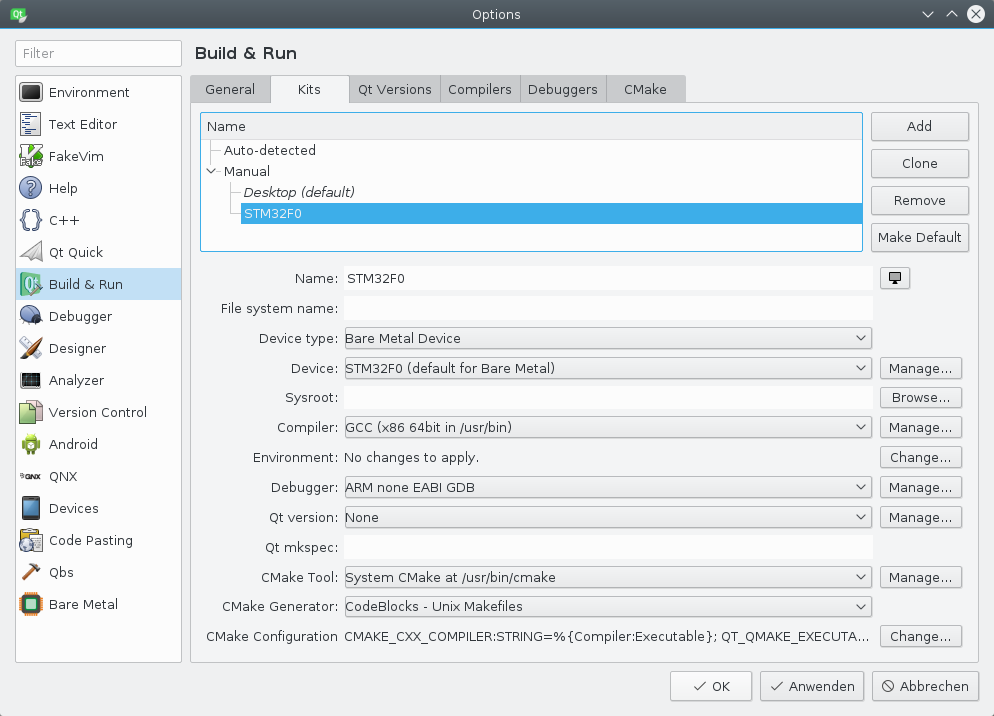
- Device type: Bare Metal Device
- Device: STM32F0 (the device we created previously)
- Do not care about the compiler
- Debugger: ARM none EABI GDB
- Qt version: None
Click Ok.
XPCC project setup
Change to project folder: cd src/RCA/2016/xpcc/examples/stm32f072_discovery/blink/
Run scons qtcreator to generate the Qt creator project files fpr the xpcc project.
scons: Reading SConscript files ...
scons: done reading SConscript files.
scons: Building targets ...
Template: '/home/raphael/src/RCA/2016/xpcc/templates/qtcreator/project.creator.in' to 'blink.creator'
Template: '/home/raphael/src/RCA/2016/xpcc/templates/qtcreator/project.config.in' to 'blink.config'
Template: '/home/raphael/src/RCA/2016/xpcc/templates/qtcreator/project.files.in' to 'blink.files'
Template: '/home/raphael/src/RCA/2016/xpcc/templates/qtcreator/project.includes.in' to 'blink.includes'
scons: done building targets.
Open project with Qt creator: File -> Open File or Project (Ctrl-O)
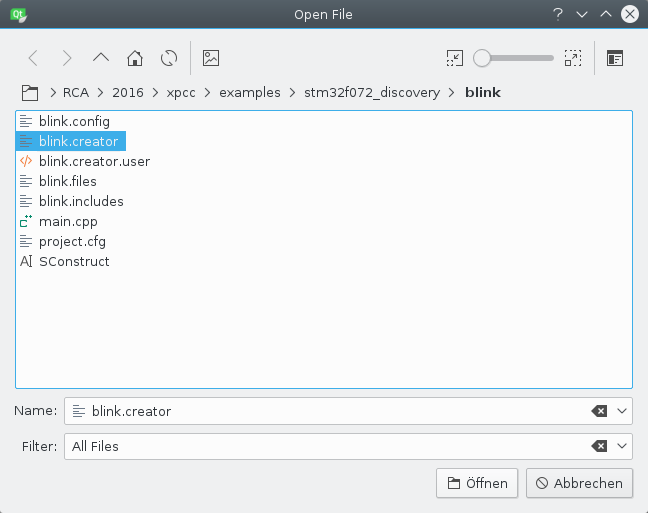
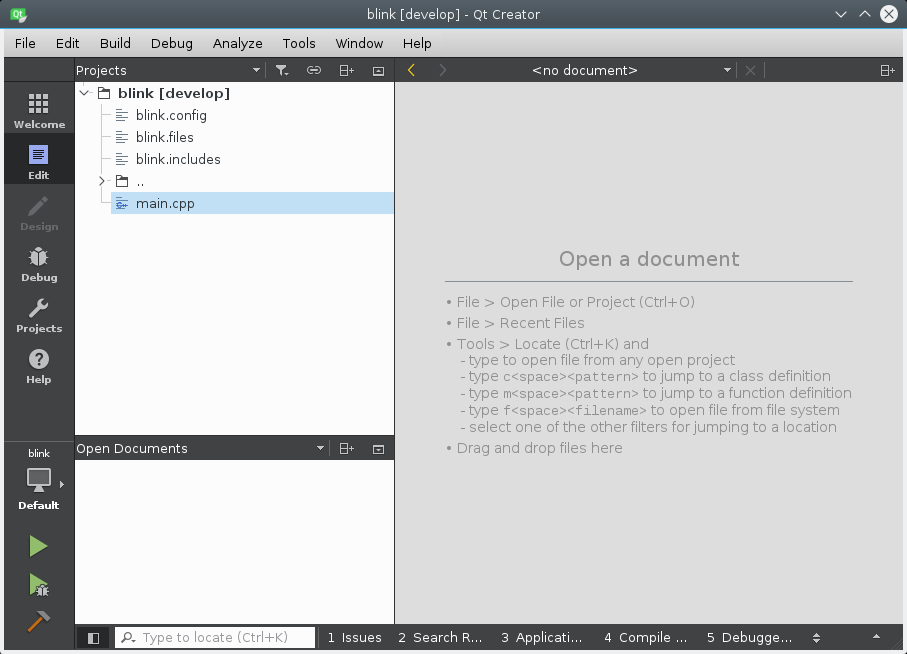
Select the Projects view from the left side.
First, click Add Kit -> STM32F0, then remove the by default created Desktop using the icon to the right of Desktop -> Remove Kit.
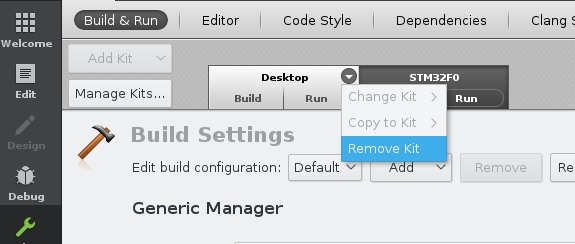
Next go to the Build Settings and remove all existing Build Steps and Clean Steps and add a new Custom Process Step build step with the command scons and argument program.
Likewise add a Clean Step using a Custon Process Step with command scons and argument -c.
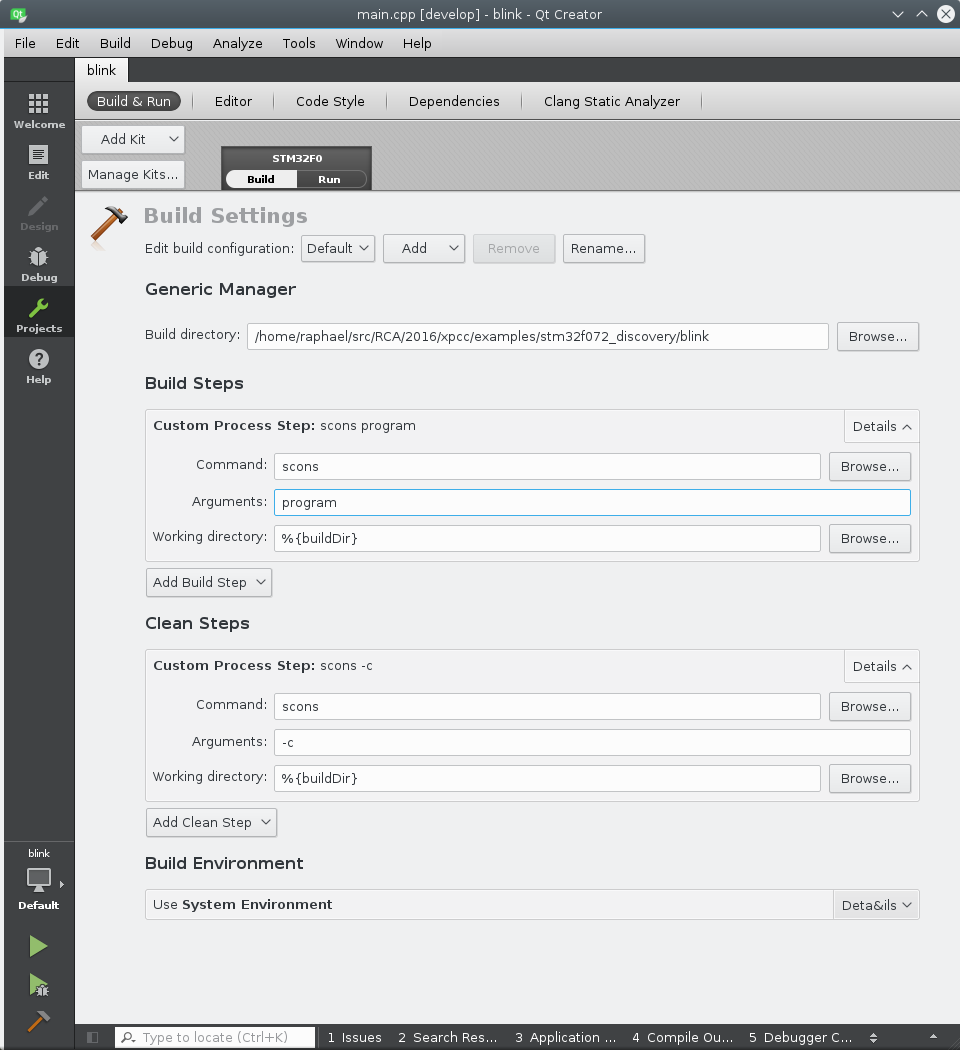
Switch to Run Settings and select Run on GDB server or hardware debugger as Run Configuration. Select the *.elf-file as executable.
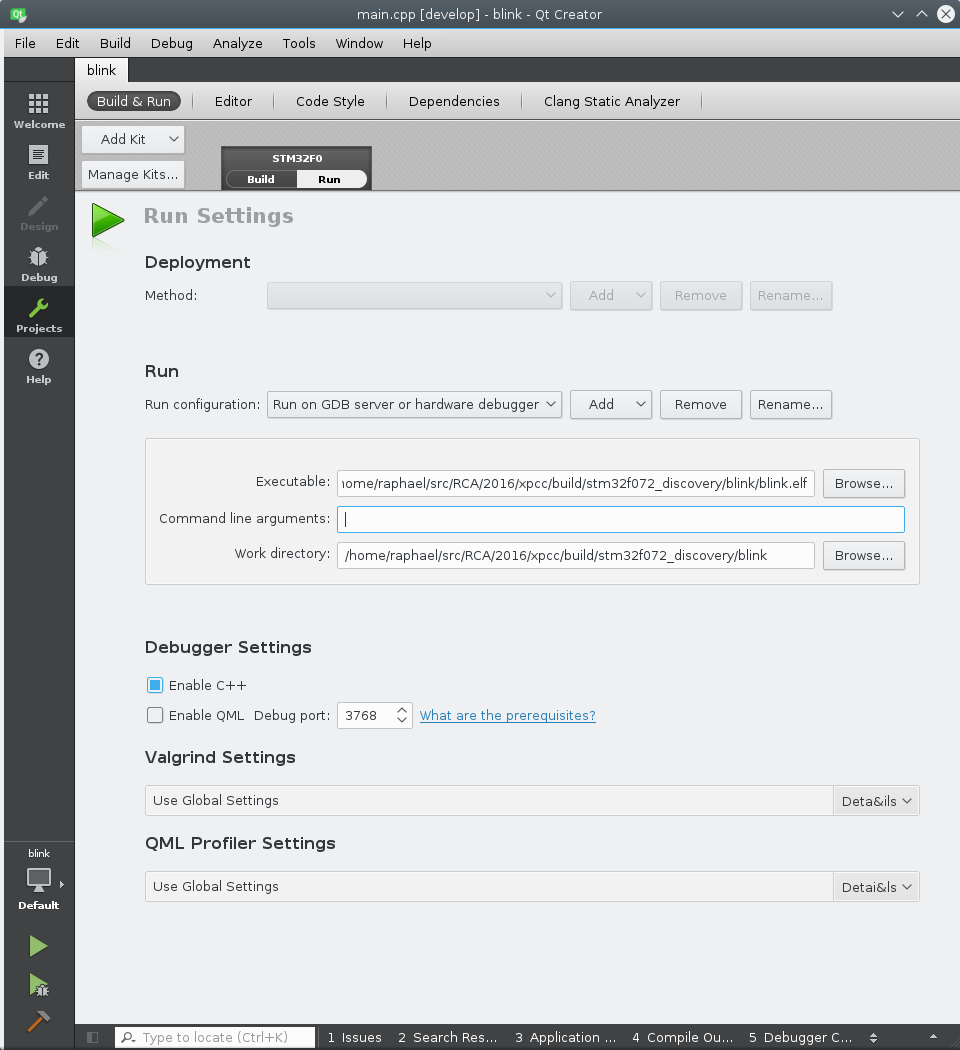
Now you can compile, program and debug your xpcc application comfortably in Qt creator.